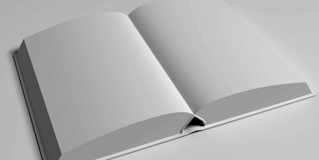Goal
Turn off the ability for people to register user accounts on the site. Also, review and/or edit the email messages generated by the site for events related to user accounts.
Prerequisite knowledge
Section 4.1, “Concept: Administrative Overview”
Steps
- In the Manage administrative menu, navigate to Configuration > People > Account settings (admin/config/people/accounts).
Under Registration and cancellation, select Administrators only as the people with permissions to register user accounts. You can check Require email verification when a visitor creates an account in case you want to change the settings for account registration later on.

Optionally, change the default email address from which user account notifications from the farmers market website will be sent. This will help you maintain a separate email address from the one used for the website in general. For example, this email address for user account notifications will be useful for a staff member(s) communicating with vendors.

Optionally, edit the email templates under Emails to customize automated emails. There are several email templates provided by the core software. They are meant for different user-specific occasions. All of them can be personalized and three can be disabled via checkboxes: activation, blocking, and cancellation.
You can send out your own text (for example, welcoming the new vendors for whom accounts were just created) by editing the Welcome (new user created by administrator) template.

- Click Save configuration to save the changes.
Expand your understanding
- Section 12.2, “Clearing the Cache”
- Section 7.4, “Creating a User Account”
Related concepts
See Chapter 7, Managing User Accounts for more information about user accounts and permissions.
Additional resources
Securing your site can help you with a more safety-focused approach to configuration.
Attributions
Written and edited by Laura Vass at Pronovix, and Jojy Alphonso at Red Crackle.